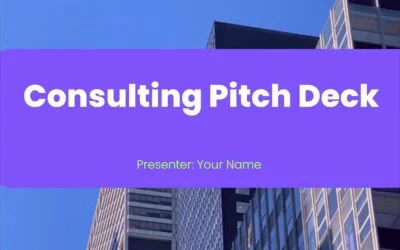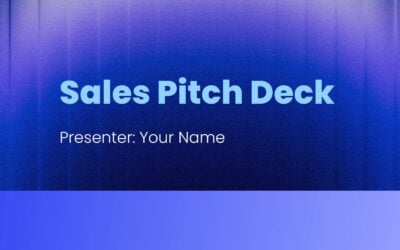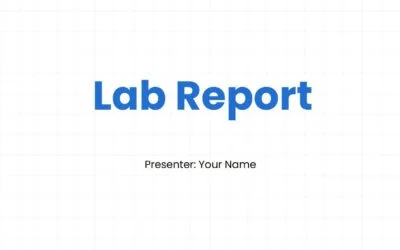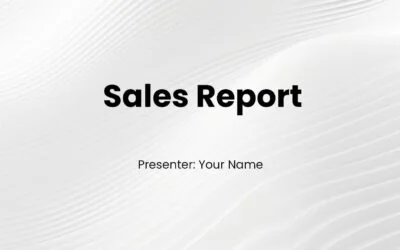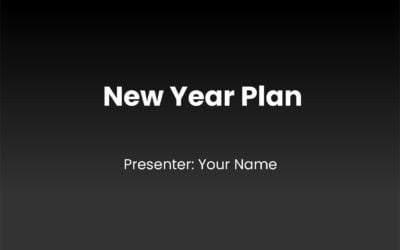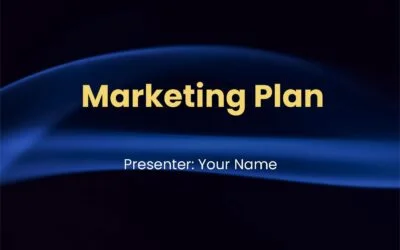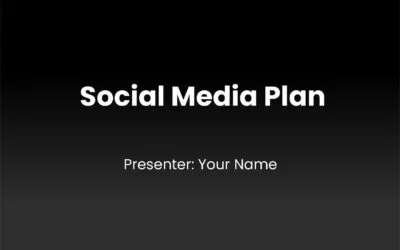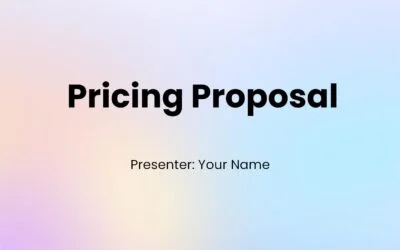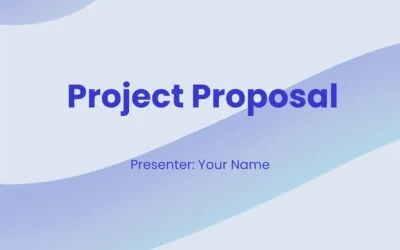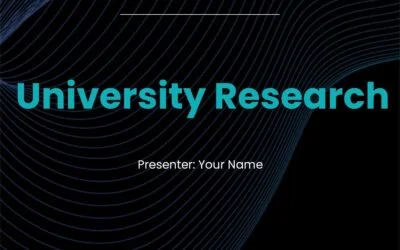Film Pitch Deck Templates help showcase your narrative vision and creative concept, featuring a logline, synopsis, character details, visuals, audience insights, budget, timeline, and director’s vision to gain support.
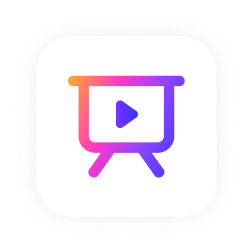
Presentation templates
Deliver your next deck faster with our free presentation templates. They’re fully customizable, professionally designed, and delightfully easy to use.
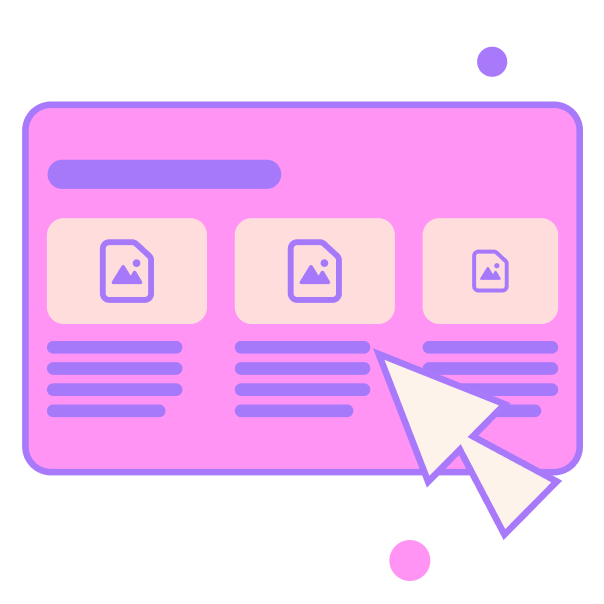
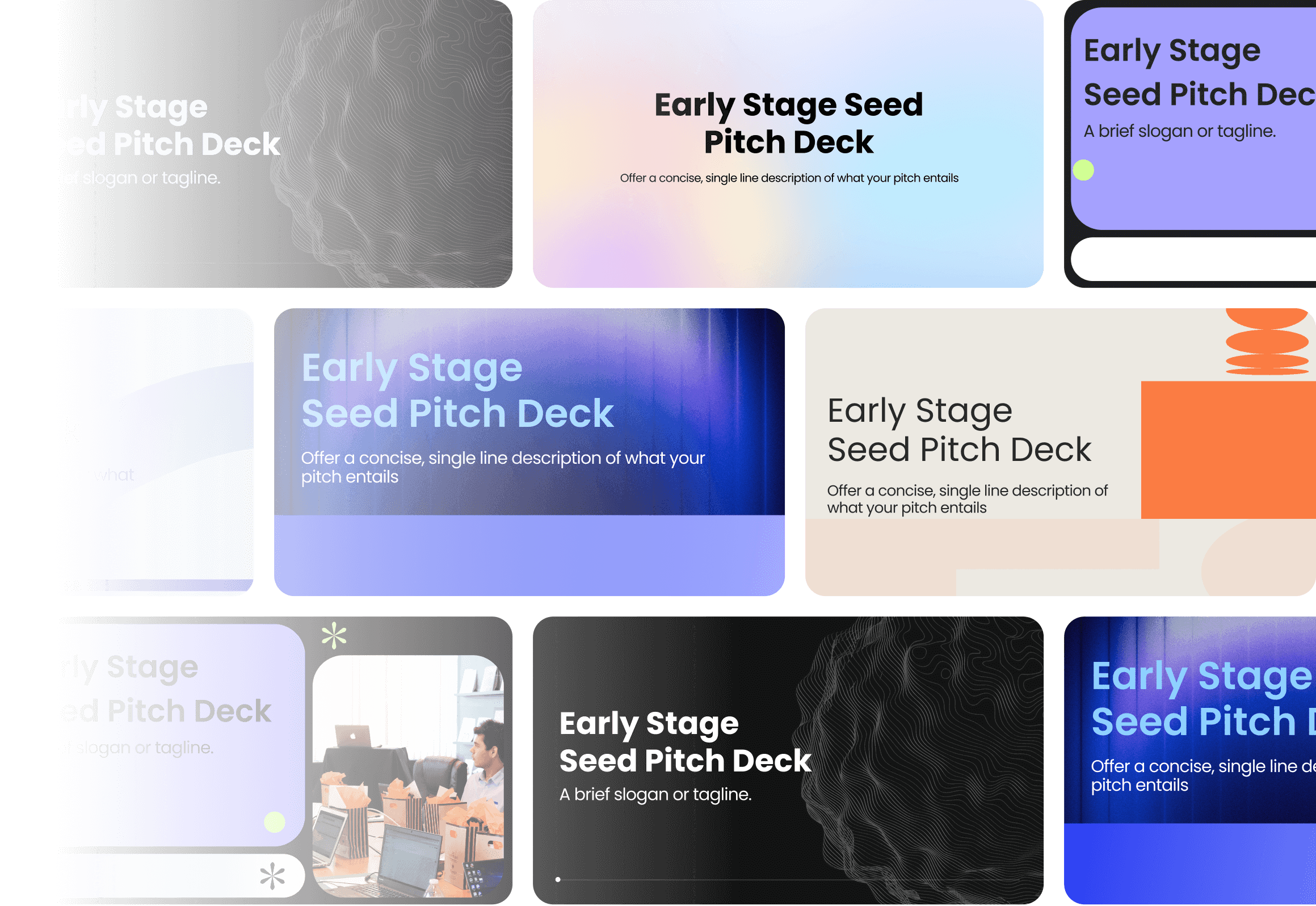
Pitch deck
Film Pitch Deck
Film Pitch Deck Templates help showcase your narrative vision and creative concept, featuring a logline, synopsis, character details, visuals, audience insights, budget, timeline, and director’s vision to gain support.
Sales Pitch Deck
A sales pitch deck focuses on persuading and converting customers by showcasing the problem, presenting your product as the solution, emphasizing its benefits, and driving action through a strong call-to-action. Unlike other decks, it’s customer-focused and result-driven.
Report
Book Report
Book Report Templates help summarize and analyze books effectively, including themes, characters, and personal reflections, offering structured guidance for compelling educational reports.
Lab Report
Lab Report Templates offer a structured format for recording experiments, including methodologies, data analysis, conclusions, and recommendations for future research.
Sales Report
Sales Report Templates provide detailed metrics, visual data, and actionable insights for performance, customer behavior, and inventory management to drive strategic growth.
Plan
New Year Plan
New Year Plan Templates help organizations set clear goals, allocate resources, manage risks, and define KPIs to track progress, fostering team alignment and success.
Marketing Plan
Marketing plan templates are vital tools outlining strategies for long-term success, including market research, target audience, branding, SMART goals, and resource allocation.
Social Media Plan
Social Media Plan Templates are essential for growing your audience and brand awareness. Focus on clear goals, audience analysis, content strategy, and performance metrics.
Proposal
Pricing Proposal Templates
Pricing proposal templates help outline detailed cost breakdowns, value propositions, and terms while offering flexible, customized pricing options to meet client needs.
Grant Proposal Templates
Grant proposal templates help showcase your project’s significance, feasibility, and impact by outlining objectives, timelines, budgets, team qualifications, and evaluation methods.
Project Proposal Templates
Project proposal templates are essential for outlining goals, methodology, deliverables, and success metrics to convince stakeholders of a project’s viability.
Research
UX Design Research Templates
UX Design Research Templates help define objectives, use diverse methods, and create user journey maps. Visual data and iterative improvements optimize experiences.
University Research Templates
University research templates streamline defining research goals, applying varied methodologies, and synthesizing insights to create visual user journey maps.
Marketing Research
Marketing Research Templates help analyze market dynamics, customer behavior, and competition. Use them to create actionable insights, build personas, and develop effective strategies.