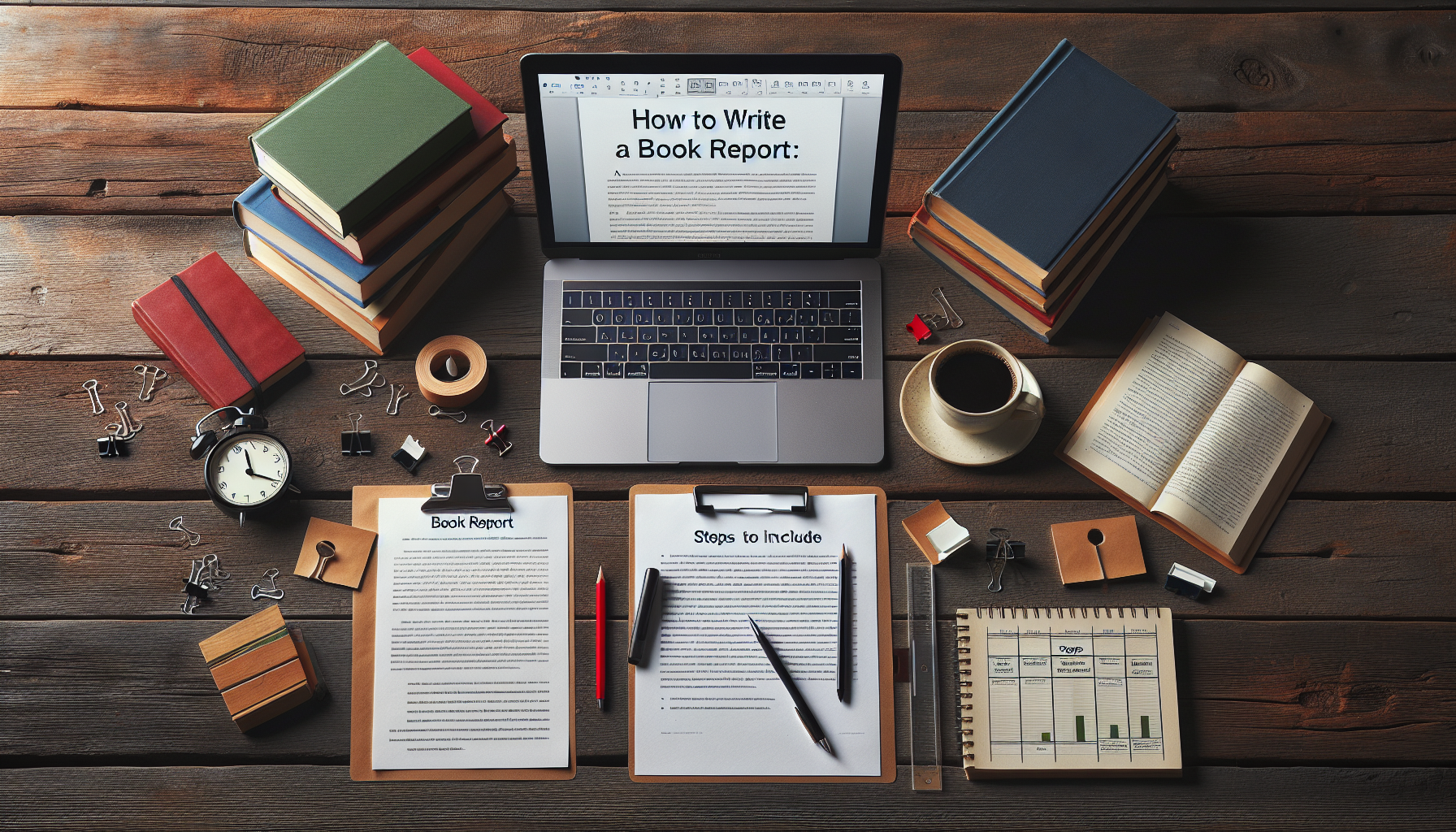Deploying DeepSeek locally can be a rewarding experience, allowing you to harness the power of this advanced AI model without relying on external servers. This guide will walk you through the process of setting up DeepSeek on your local machine, ensuring you can make the most of its capabilities.
Understanding the DeepSeek Model
Before diving into the setup, it’s important to understand the differences between the official DeepSeek R1 model and the locally deployable versions. The official R1 model is the “complete version,” utilizing MLA and MoE architectures with 671 billion parameters, activating 37 billion during inference. It has been trained using the GRPO reinforcement learning algorithm. In contrast, locally deployable models are fine-tuned versions, such as Llama and Qwen, with smaller parameter counts ranging from 1.5 billion to 70 billion, and they do not use reinforcement learning algorithms like GRPO (Page 5).
Step 1: Choose Your Model
To begin, decide which version of the DeepSeek model you want to deploy locally. The Llama and Qwen models are popular choices for local deployment due to their reduced parameter sizes, making them more manageable for personal hardware setups (Page 5).
Step 2: Prepare Your Hardware
Ensure your hardware is capable of running the chosen model. For instance, a user with a Ryzen 9 7900X CPU, 64GB DDR5 RAM, and a 16GB 4080 GPU was considering running a local model for generating prose and RPG campaigns (Page 13). Depending on your specific use case, you may need to adjust your hardware setup accordingly.
Step 3: Install Necessary Software
Download and install the necessary software for running DeepSeek locally. Many users recommend using platforms like LM Studio, which is frequently suggested in various tutorials and guides (Page 13). This software will help you manage and run the model efficiently.
Step 4: Configure the Model
Once the software is installed, configure the model settings to suit your needs. This may include adjusting parameters such as temperature, top_k, and top_p to optimize the model’s output (Page 5). Be sure to evaluate the outputs carefully to ensure they meet your expectations.
Step 5: Deploy and Test
With everything set up, deploy the model and begin testing its capabilities. You can use it for various applications, such as generating prose, working on RPG campaigns, or even solving complex problems (Page 13). Testing will help you fine-tune the model’s performance and ensure it operates smoothly on your local machine.
Conclusion
Deploying DeepSeek locally offers a unique opportunity to explore its advanced features without the limitations of server constraints. By following this guide, you can set up and run DeepSeek on your own hardware, unlocking its potential for a wide range of applications. Whether you’re using it for creative projects or complex problem-solving, local deployment provides the flexibility and control you need to make the most of this powerful AI model.