1. Introduction to AI Animation Tools
In today’s digital age, artificial intelligence (AI) has revolutionized countless industries, and animation is no exception. AI animation tools take simple still images and bring them to life without the laborious process of traditional animation. These tools utilize complex algorithms and machine learning techniques to analyze static images and apply motion, creating seamless animations. Several AI animation tools are available in the market, each offering unique features that cater to different animation needs. Popular software such as Adobe Animate, Plotagraph, and Deep Nostalgia by MyHeritage provide platforms where users can animate photos effortlessly. These tools utilize cutting-edge technology to identify the areas in images that can be animated, automating the process of adding motion. AI Animated Images, the crux of this transformation, opens up new possibilities for dynamic storytelling and engaging content creation, making it accessible to professionals and hobbyists alike. Understanding the capabilities and functionalities of these tools is the first step toward creating enthralling animated visuals.
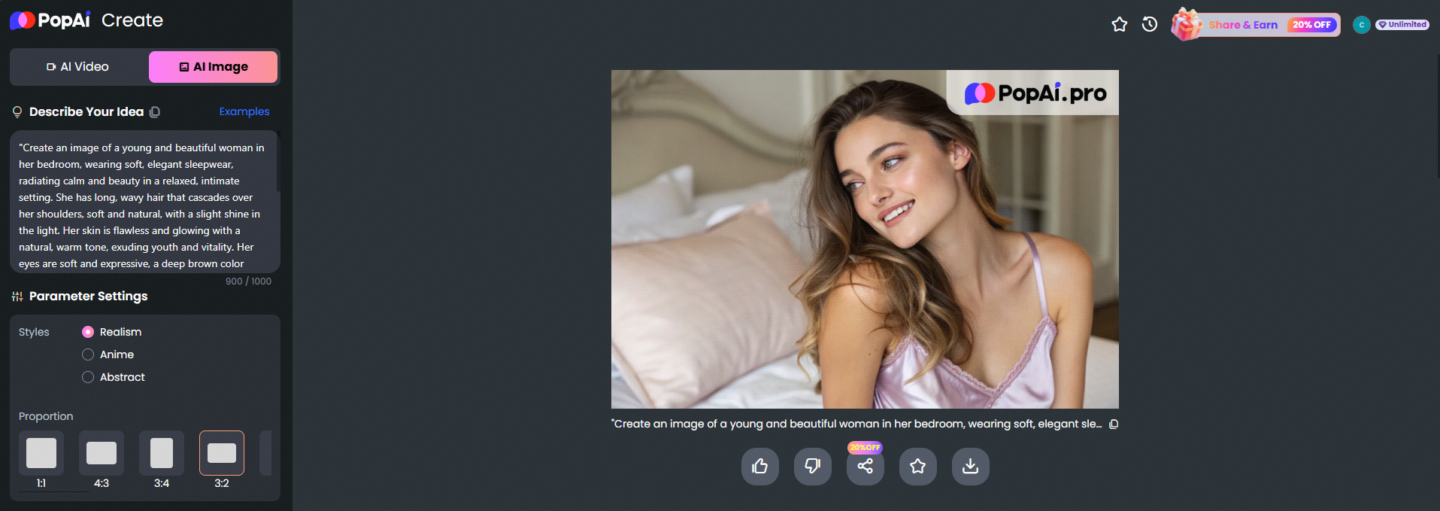
2. Preparing and Importing Images for Animation
Before diving into the animation process, it’s crucial to lay the groundwork by preparing and importing your images correctly. The quality of your source images significantly affects the final animated output, so starting with high-resolution images is recommended. Additionally, ensure that your images are properly framed and composed to highlight the elements you wish to animate. If necessary, use photo-editing software to enhance and optimize your images prior to importing them into your chosen AI animation tool.
Once your images are ready, importing them into the AI animation software is typically straightforward. Most software options, such as Adobe Animate and Plotagraph, support a variety of image formats including JPEG, PNG, and TIFF. Open your selected AI animation tool, create a new project, and use the import function to bring your images into the workspace. Proper organization within the software’s library or asset panel can streamline the animation process, allowing you to easily access and manage your images.
Carefully preparing and correctly importing your images lays a solid foundation for the subsequent animation steps. With your images in place, you can now proceed to explore and utilize the motion tools provided by the AI software to animate specific areas of your images.
3. Using Motion Tools to Select Animation Areas
After importing your images into the AI animation software, the next step involves utilizing motion tools to define the areas you wish to animate. These tools are a pivotal aspect of AI animated images, enabling users to add life to specific elements within a still picture. Most AI animation programs offer a variety of motion tools designed to carve out precise paths of movement, allowing for selective and nuanced animation.
Begin by examining your image and identifying the elements or areas you want to animate. For instance, you might want to animate the flowing water in a landscape photo or create subtle facial expressions in a portrait. Using the brush or selection tool available within the software, highlight these areas. Animation paths can often be defined through simple drag-and-drop interfaces or more advanced polygonal lasso techniques, providing flexibility according to the complexity of the movement and the user’s skills.
Another aspect to consider when selecting animation areas is controlling the direction and speed of the motion. Tools like vectors or directional arrows can be overlaid onto the selected areas to indicate the flow of movement. Some AI animation software provides features such as keyframes or motion curves that simulate more natural motion dynamics, allowing for gradual accelerations or decelerations akin to traditional animation principles.
Overall, the motion tools are fundamental in creating realistic and captivating AI animations. They enable the distinction of animated and static areas, ensuring the animations are coherent and visually appealing. Once you’ve expertly mapped the areas for animation, the next step is to fine-tune the motion settings for a more lifelike final product.
4. Adjusting Motion Settings for Realistic Animation
Once you’ve outlined the animation areas, the next critical step in bringing lifelike quality to AI animated images is adjusting the motion settings. The nuances in speed, timing, and movement dynamics can significantly influence the realism and emotional impact of the animation. Most AI animation software provides intricate controls that allow you to fine-tune various motion attributes, ensuring that the final animated images are not only technically proficient but also visually captivating.
To start, pay attention to the animation timing and velocity. These factors determine how swiftly or subtly elements within your image move. Many tools feature a timeline or graph editor where you can adjust the speed or ease of motion at different points in the animation. By manipulating the curves and slopes on these graphs, animators can achieve smooth transitions and realistic motion that mimic natural phenomena like gravity or inertia.
Another critical setting to consider is the motion blur. Motion blur can add a layer of depth and realism by simulating the streaks of fast-moving objects perceived by the human eye. Adjusting the blur intensity and direction can help in creating a more dynamic and convincing scene. Additionally, the AI animation tools often allow for secondary effects like rotation, scaling, or transparency changes, which can be layered onto the primary animation for added complexity.
Also, be mindful of environmental factors that could influence motion, such as wind in outdoor scenes or light changes during different times of the day. Incorporating these subtle effects into your settings can enhance the believability of the scene without overwhelming the viewer.
Ultimately, precise adjustment of motion settings is key to transforming static images into lifelike animations. By expertly tailoring these settings, you ensure that the animated image aligns with your creative vision and resonates with viewers. With the motion settings refined, the next task is generating and reviewing the final animated output to finalize your masterpiece.
5. Generating and Reviewing the Final Animated Output
After fine-tuning the motion settings, it’s time to generate the final animated output of your AI animated images. This step involves rendering your animations into a format suitable for sharing or further editing, ensuring that the meticulous work in adjusting nuances results in a seamless, compelling visual experience.
Start by selecting the desired output format and resolution. Many AI animation tools offer options such as GIF, MP4, or MOV, catering to different platforms and devices. Choose the format that best suits your audience or intended use; for instance, GIFs might be preferable for quick sharing on social media, while MP4 would be better suited for presentations or video uploads.
Once you’ve chosen the format, proceed to render the animation. This process involves the software compiling all the motion settings and effects you’ve applied into a cohesive animation sequence. Depending on the software and complexity of the project, rendering might take some time, so patience is essential.
After rendering, meticulously review the animation. Pay close attention to the transitions, pacing, and overall flow, ensuring it aligns with your creative vision. Look for any discrepancies or areas that might require adjustment, such as jerky movements or unnatural transitions. It’s crucial to ensure the animation is captivating and retains viewer engagement from start to finish.
Additionally, consider gathering feedback from peers or potential audience members. Fresh perspectives can provide valuable insights and highlight areas for further refinement. Utilize any built-in preview functions within your software, allowing you to ascertain how the animation will appear across various devices or settings.
Ultimately, generating and reviewing the final animated output encapsulates your journey in transforming still images into AI-enhanced animations. By rigorously assessing and refining your work, you ensure that the animated images resonate and leave a lasting impression on viewers, completing the animation process with precision and creativity.

